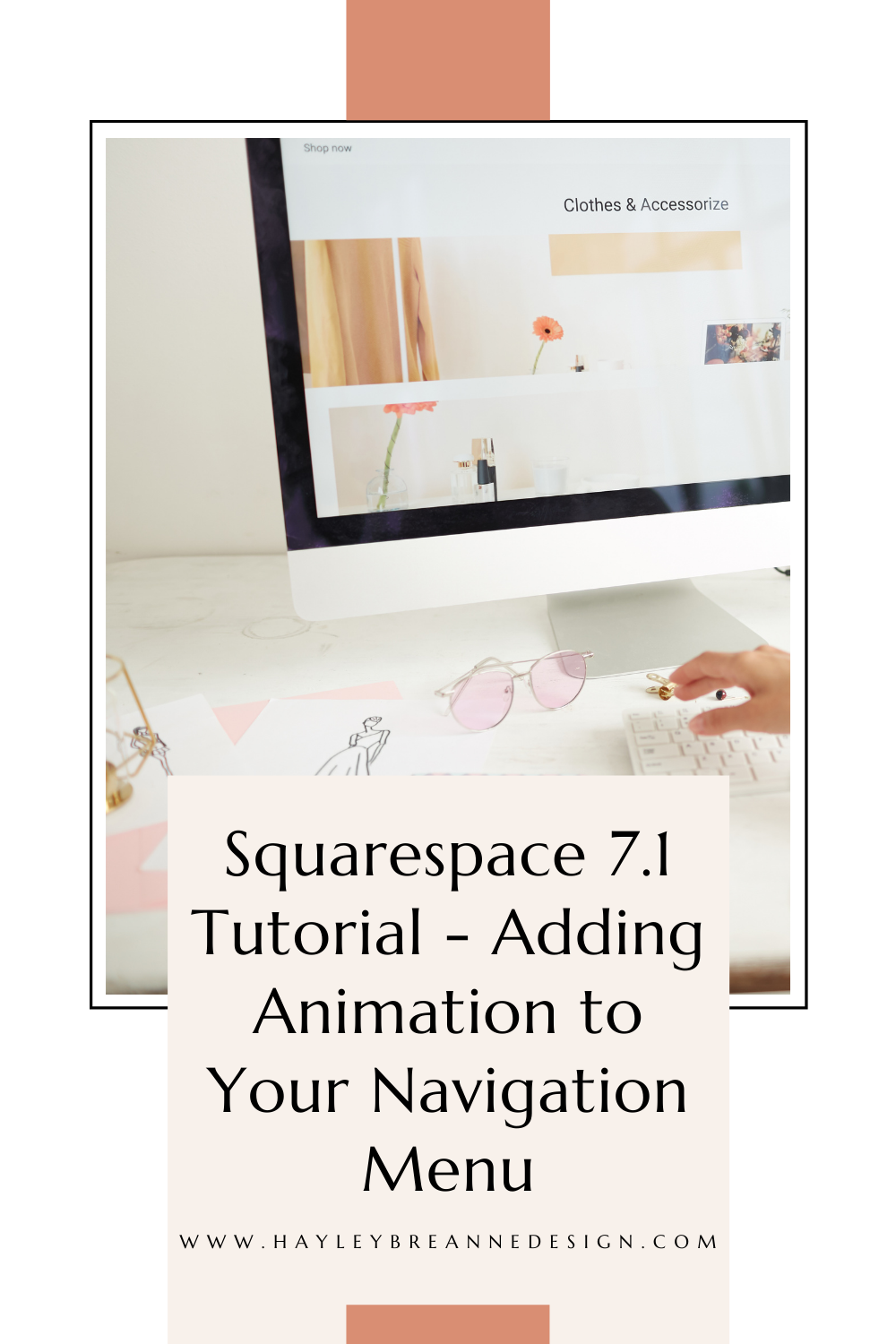Squarespace 7.1 Tutorial - Adding Animation to Your Navigation Menu
Hi guys! Here is another super fun and easy Squarespace tutorial for you all to try out on your website: how to add animation to your navigation menu.
I’ve seen lots of sites with really great animations - whether it’s underlining the text when hover over a menu item, or highlighting the text itself - so I’m going to teach you how to easily do that on your site today!
Here’s the code below:
create an animated underline when you hover over a menu item
.header-nav-item::after {
content: '';
background: #d98e73; //color
height: 2px; //thickness
width: 0;
display: block;
margin-top: 2px !important;
transition: width.5s; //animation speed
margin: 0 auto;
}
.header-nav-item:hover::after {
width: 100%;
}
.header-nav-item--active a {
background-image: none !important;
}
Highlight the text with a new color on hover
.header-nav-wrapper a {
padding: 5px !important;
}
.header-nav-wrapper a {
padding: 5px !important;
transition: color .5s !important;
transition: background-color .5s !important ;//animation speed
}
.header-nav-wrapper a:hover {
background-color: #d98e73 !important;
color: #ffffff !important;
}
And there you have it - super easy way to spice up your Squarespace website navigation!
Looking for more Squarespace tutorials? Here are a couple of my favorites:
Stay tuned for more Squarespace tutorials, and join my email list below to get updates on more tips and tricks!