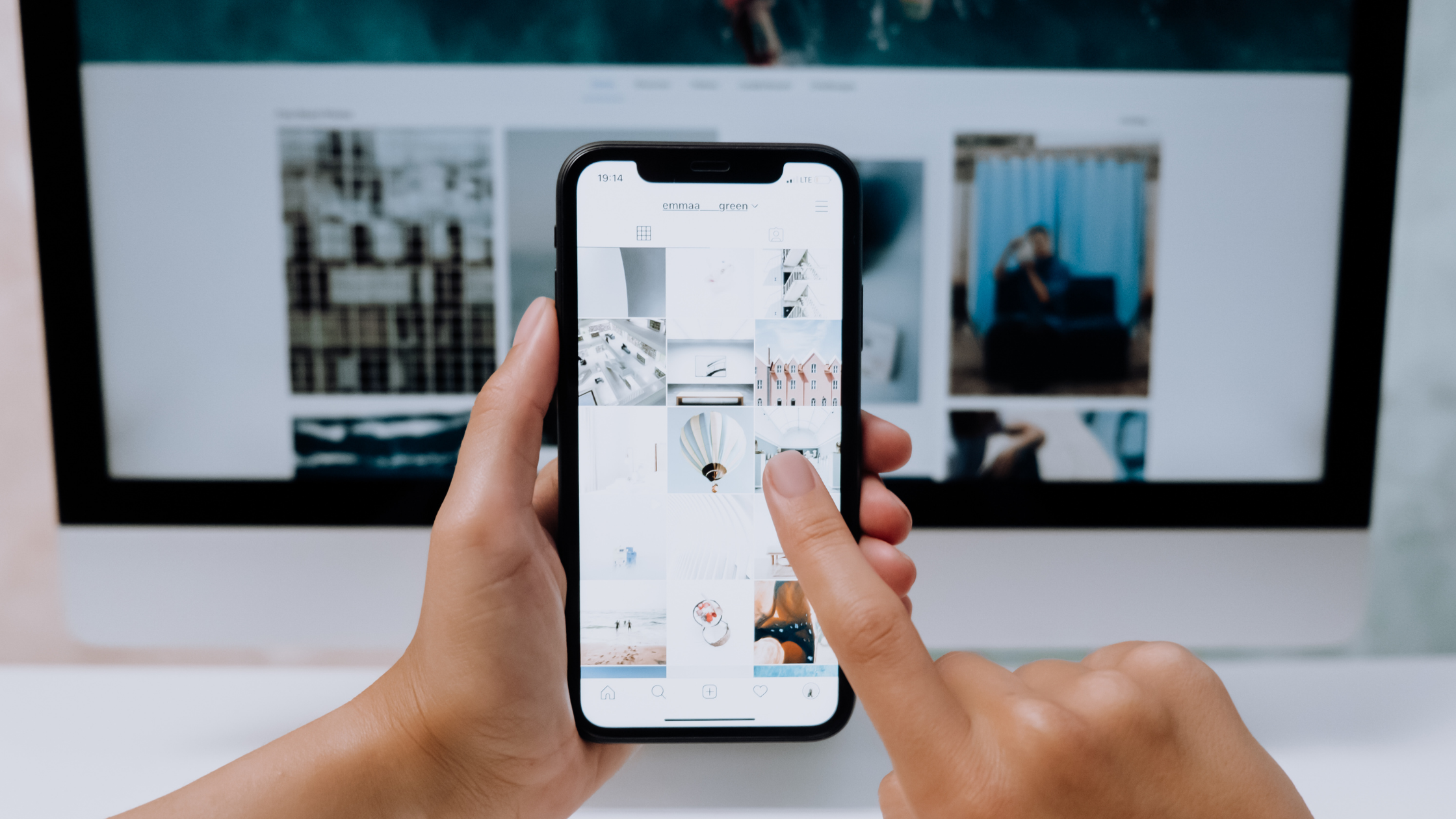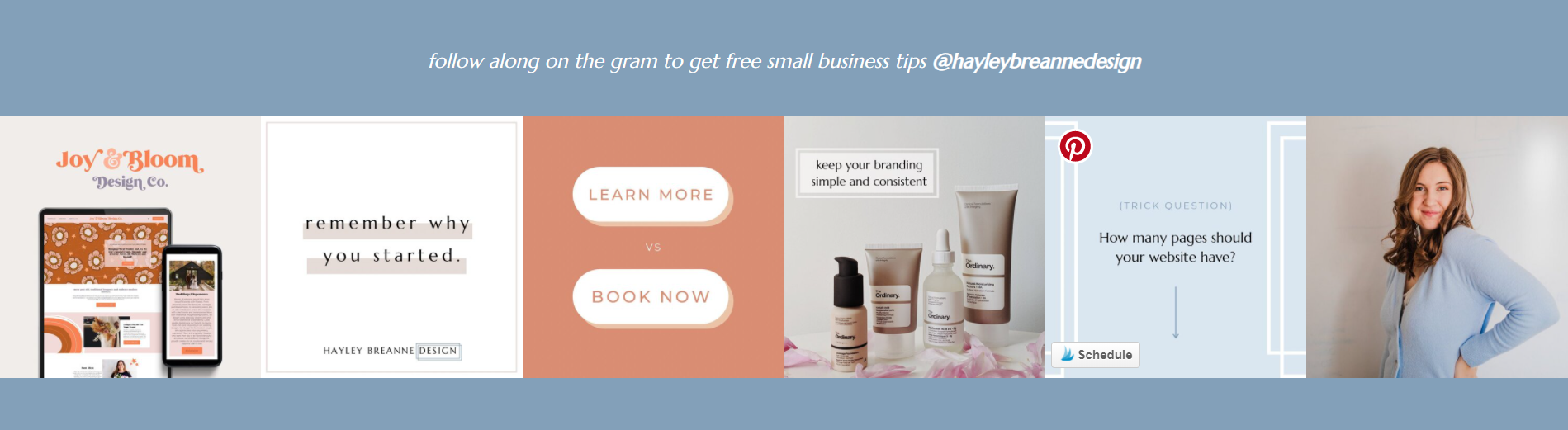How To Make Your Instagram Feed Full Width on Squarespace
Okay, nothing quite looks snazzier at the bottom of a website than a full width instagram feed showing off your awesome content - right??
One tricky thing with Squarespace, however, is that they smartly leave some extra space on the edges of your website to make it more pleasing to the eye for your customers.
Which is great… except when you actually want something to be the entire width of your screen.
No worries! Below, I’ve got the code for you to literally copy and paste onto your website
All you have to do is navigate to your Design - Custom CSS section and paste the code below:
//Full width insta feed
[data-section-id="60072508bba1b4540ff32373"] .content-wrapper {
padding-left:0!important;
padding-right:0!important;
//padding-top:0!important;
overflow-x:hidden !important;
max-width: 100%!important;
}
To find your data-section-id, you will have to enter developer mode on your browser and find the data-section-id of your Instagram feed block. If you don’t know how to use developer mode, check out this quick tutorial that walks you through it: How to Use Developer Mode For Custom CSS On Squarespace!
And voila! Easy code to make your feed full-screen - no more awkward gaps :)
Speaking of Instagram - if you’ve been struggling with how to handle your business Instagram account, here’s an awesome post I wrote for business owners trying to figure out if they need separate business and personal insta accounts - check it out now!